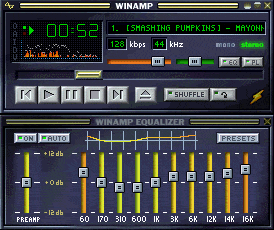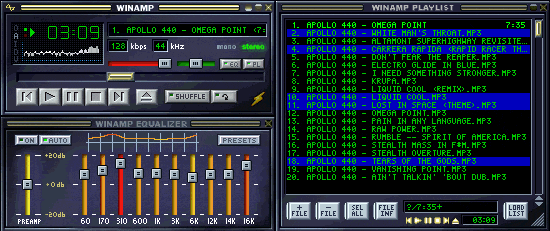Winamp Review
Winamp was published by Nullsoft in 1997 as the public supported multimedia player and was a pioneer as well as a disruptor in the Internet space. Lead by Justin and other developers, Winamp soon became one of the most revolutionary applications of its kind. Nullsoft, acquired by AOL in 1999, also published SHOUTcast, Gnutella and NSIS. Winamp was an early leader in community developed programs and helped to spawn the open source software movement for music. You can drop by the team & alumni pages to learn more about the people responsible for creating the player, turning out new revs, maintaining the website, and fostering relations with the developer community.
Winamp is one of the most popular multimedia players allowing users to manage and play audio and video files. Winamp supports playback of 70 audio and video formats, and is available in two versions: Winamp Standard and Winamp Pro. To name a few, it features robust tools for creating playlists, customizing your playback experience (aka “skinning”), managing podcasts, syncing portable devices, listening to internet radio stations, and accessing remote media (Winamp Remote).
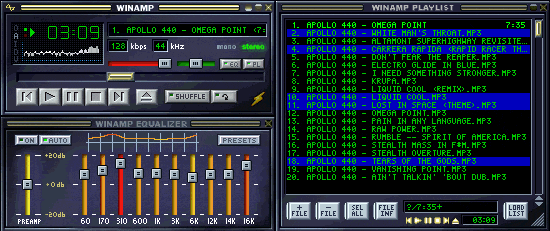
The Winamp Pro version provides you with several additional features like mp3 ripping, high speed audio CD burning/ripping, extra-small file size encoding with AACPlus, and native support for H.264 encoded video. If you have not tried this multimedia player, downloading the Winamp must be your first stop.
At its core Winamp is all about individuality and customization, that’s why we offer add-ons to extend functionality beyond the original design. Thanks to the efforts of the development community, Winamp offers over 10,000 add-ons including skins, plug-ins, visualizations & online services.
Skins:
In addition to its breadth of features and support of high fidelity playback, one of Winamp’s main differentiators is its skin-able interface. This level of customization gives you the control to reflect your own individual personality. To date the Winamp community has created over 8,000 skins. Browse our gallery to find one that fits your taste, or if you are the DIY type, make your own.
Plug-ins:
A Plug-in extends the functionality of Winamp and allows you to add just about anything to your Winamp player including equalizers, additional codecs, language packs, games and more. There are over 3000 community developed plug-ins to choose from, so you can browse the plug-in gallery or make your own.
Visualizations:
You can also bring your music to life with any one of Winamp’s world renowned visualizations. Essentially they’re dynamic add-ons that produce images, colors, and textures that change based on elements of the music being played. There are nearly 2,800 presets available for download in our visualization gallery. As a side note, the creator of Milkdrop (one of the two visualization platforms in Winamp) in Ryan Geiss. Ryan who now works for Microsoft, is a core developer of the human-tracking algorithms for Xbox 360’s Kinect. Explore our Winamp visualization gallery and select the best one.
If it isn’t clear already, we’ll say it again… we love our user community! Be sure to support them by downloading and using their add-ons — be it a new skin, a tweaked out visualization, an online service, a plug-in, or one of the 30 different language packs. Winamp is for people who like to customize: offering the widest range of extensions, skins, plugins, and Internet services. If you like the add-on, give them some feedback by reviewing, rating, or leaving a comment.