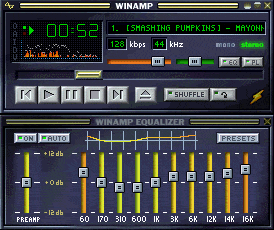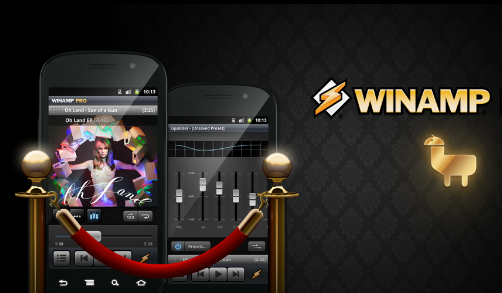Winamp Keyboard Shortcuts
Thought this was pretty cool and wanted to share. It’s no big secret and easy to find, but Winamp has a ton of helpful keyboard shortcuts. I’ve copy and pasted the list below, but in case you need to find the list again…
Open your Winamp player, go to your toolbar and click on Help > About Winamp. A dialog box opens, and you’ll see four tabs: Winamp, Credits, Keyboard shortcuts, and Version history. Click on the keyboard shortcuts tab
Keyboard Shortcuts (these can be used in most Winamp windows)
Key Action
—————————————————————————–
F1 Open Help
Ctrl+F1 About Box
Ctrl+A Toggle Always on Top (N/A in playlist editor and media library)
Ctrl+Alt+A Toggle always on top (playlist editor)
Ctrl+W Toggle Windowshade mode (main window, unless in playlist editor)
Ctrl+D Toggle Doublesize Mode
Ctrl+E Toggle Easymove (only applicable in classic skins)
Ctrl+T Toggle Time Display Mode
Alt+W Toggle Main Window
Alt+E Toggle Playlist Editor
Alt+G Toggle Graphical Equalizer
Alt+V Toggle Video Window
Alt+L Toggle Media Library
Ctrl+Tab Cycle through different Winamp windows
Alt+S Go to Skin selection
Ctrl+P Go to Preferences
Alt+F Open Main Menu
Alt+K Configure current visualization plug-in
Ctrl+Sh+K Start/stop current visualization plug-In
Ctrl+K Open visualization plug-in section of preferences
Ctrl+J Jump to time in current track
J or Keypad . Open jump-to-file box
Ctrl+Alt+N Spawn new Winamp instance
Alt+M Minimize Winamp
Ctrl+H Show recently played files/streams (History 🙂